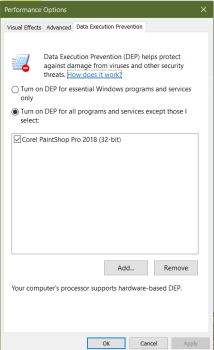[spacer height=”20px” id=”11″]
Download Zip for print or saving to keep for later it contains the tutorial in pfd & rich text document & plus tutorial images
We made a zip file for you if you want to save or print the tutorials … The zip file contains the tutorial & images to the tutorial , the tutorials is in 2 formats, (Rich Text Document .RTF} & (Portable Document Format .PDF ) . You would need a pdf reader click here . or If you have Windows 10 you can open pdf files in the Edge, Chrome or Firefox Browsers ( That is what we use ). To open the Rich Text Document use Wordpad that comes with Windows… .
[spacer height=”60px” id=”4″]
Both 32 & 64 Bit Computer Users :
This fix is what I use all the time with my Dell I swear this helps allot for me this is for Windows 7-10 both 32 and 64 bit users this helps getting your plugins running better on a new computer and newer version of Paint Shop Pro we need to add PSP in the list to stop some plugins being rejected: and I have no problems with my plugins the guy who taught me PSP pointed this out to me most psp people do not know this or do not do it they recommend this on the Corel PSP Forums too … I recommend if you have newer Paint shop Pro Specially PSPX6 to current and Windows 7-10 to do this if it does not help you can undo it .. very easily ..
this fix helps make PSP 32 & old plugins show & run better in Windows 7-10
Data Execution Prevention (DEP) is a security layer that has been a part of Window Appearance since XP Service Pack 2. DEP is a processor feature . Unfortunately, legitimate older software & older plugins that has not yet been updated to comply with DEP will be prevented from running as well.
You will need to add only your psp 32 bit to the except list not your 64 bit so your old plugins can run you be sure to reboot computer afterwards this is a really easy to do I promise
[spacer height=”20px” id=”11″]
Click on image for better view
How To Add to DEP List
Windows Vista -7 Users
Windows Vista- 7 Users
Go Start / Control Panel
Click on System & Security
Click on Security
On Left Side Click on Advanced System Setting
Click on Advanced
Go To Performance under Performance Click Settings
Go To Data Execution Prevention tab ( look at picture above )
Be sure Turn on DEP for all programs and services except those I select: is marked
Click on the Add tab find your PSP 32 bit icon press Apply & Ok
32 bit PSP Icon that you need to add Location IS Under C:\Program Files (x86:)
C:\Program Files (x86)\Corel\Corel PaintShop Pro 2018/Corel PaintShop Pro.exe
(it will look like like your 32 bit PSP icon that appears on desktop or taskbar )
and Reboot Computer
Windows 8 Users
Right click on My Computer or This PC /Computer Icon
Click on Properties
Click on the Advanced System Setting ( on right) Advanced tab
Click on the Settings button in the Performance section
Click on the Data Execution Prevention tab ( look at picture above)
Be sure Turn on DEP for all programs and services except those I select: is marked
Click on the Add tab find your PSP 32 bit icon press Apply & Ok
32 bit PSP Icon that you need to add Location IS Under C:\Program Files (x86:)
C:\Program Files (x86)\Corel\Corel PaintShop Pro 2018/Corel PaintShop Pro.exe
(it will look like like your 32 bit PSP icon that appears on desktop or taskbar )
and Reboot Computer
Windows 10 Users
Right click on This PC /Computer Icon on your computer if you do not have the icon put in search box This PC .
Click on Properties
Settings Page About page will appear with your computer info on the far right there is a list of links press on link Advance System settings a pop up will appear.
Press The Advanced Tab & Click on the Settings button under the Performance section another pop up will appear .
Click on the Data Execution Prevention tab ( look at picture above )
Be sure Turn on DEP for all programs and services except those I select: is marked
Click on the Add tab find your PSP 32 bit icon press Apply & Ok ( look at picture above )
32 bit PSP Icon that you need to add Location IS Under C:\Program Files (x86:)
C:\Program Files (x86)\Corel\Corel PaintShop Pro 2018/Corel PaintShop Pro.exe
(it will look like like your 32 bit PSP icon that appears on desktop or taskbar )
and Reboot Computer..
if you are having trouble still with plugins please check our Plugin Trouble Shooter Page = Click Here
[spacer height=”100px”]