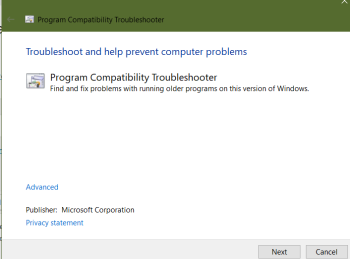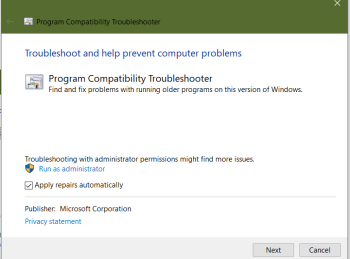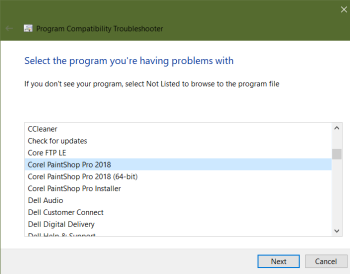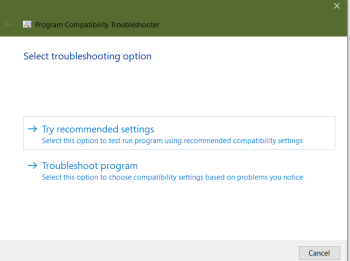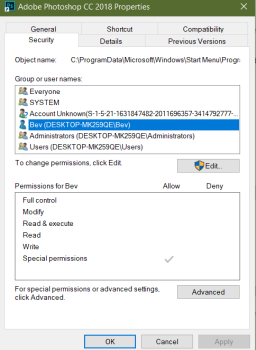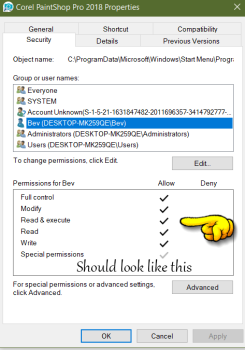[spacer height=”20px” id=”11″]
Download Zip for print or saving to keep for later it contains the tutorial in pfd & rich text document & plus tutorial images
We made a zip file for you if you want to save or print the tutorials … The zip file contains the tutorial & images to the tutorial , the tutorials is in 2 formats, (Rich Text Document .RTF} & (Portable Document Format .PDF ) . You would need a pdf reader click here . or If you have Windows 10 you can open pdf files in the Edge, Chrome or Firefox Browsers ( That is what we use ). To open the Rich Text Document use Wordpad that comes with Windows… .
[spacer height=”20px” id=”11″]
Run Programs & Plugins In Run Compatibility Mode
Windows 10 Home Users & Windows XP-10 Pro or Ultimate Users
We all have programs we all love & use .. When we get a new computer or upgrade Windows to a newer version,, Sometimes our programs & plugins does not work in the new Windows Version ..
In Windows 7 or 10 you can run programs or plugins in a earlier Windows versions in a older Windows Version compatibility mode.
Sample lets say you have Windows 10 now you can run a program in older version like Windows XP, 7, 8 or even Windows 98
Plus some of our very old plugins that has a installer apps it works for them two .. like Eye Candy 3 & 4 5 & Filters Unlimited2 and Xenoflex1 and 2 this Filters Unlimited 1 has stop working period .. will not install
Please Note**
I recommend if you did every step in our plugin trouble shooter tutorial Click Here and still having trouble to run Paint Shop Pro and Plugins in a older version
Please Note**
In older days … you had to have Windows XP, 7 -10 Pro or Ultimate Edition to do this Compatibility Mode.. But !!….
Now I was told things not sure if it is true. because I have Windows 10 pro
I was told by Connie ( thanks Connie ) this works in Windows 10 Home Edition too.. if this is true . that is a good thing .
If you have Windows 10 Home try it and see if you have it .. and please let me know about Windows Home so I can update my tutorial
There is to ways 2 do this
I was told if you have Windows Home that you had to do the 2nd step .. if you have Windows Pro you can do either step
Step 1: For Windows XP -10 Pro Users:
Do Steps 1 & 3
You do this Before & After Installing program and plugins both
I use this method mostly it is faster and easier .. I will be using Paint Shop Pro 32 bit for my example
A:Go To Program desktop icon or installer app Right Click / Properties or More / Properties under the Compatibility tab under compatibility mode
B: pick which version you want usually Windows XP Service pack 2 or 3 or Windows 98 works better on plugins..I usually pick Windows XP service pack 3
C : Under Application Check Mark Run this program as an Administrator press Apply
and Ok ( see image below click thumbnail for better view )
D : After Install program or plugin Repeat steps A- C with the new desktop icon that was installed & then do step 3 below
if you do see desktop icon after install there is one in your in your program’s folders under C: Drive ,,,
Step 2: Windows 10 Home Users & For Windows XP -10 Pro Users:
You do this Before & After Installing program and plugins
Do Steps 2 & 3
Before install : Go To Program installer app Right Click / Properties or More / Properties under the Compatibility tab under compatibility mode
Under compatibility mode , pick which version you want . Usually Windows XP Service pack 2 or 3 or Windows 98 works better on plugins Under Application Check Mark Run this program as an Administrator press Apply
After Install Do these steps
A:
Windows 7 –
Go To Start/Control Panel/Programs / Run programs made for previous versions of Windows
Windows 10
Go To Start in Search Box put in ” Run programs made for previous versions of Windows Compatibility ” or
Go To Start/Control Panel/Programs / Run programs made for previous versions of Windows
A pop up box will appear on the popup
you will see Advance press that and check mark Run as an Administrator press Next ( see images below click thumbnails for better view )
B: another popup will appear pick your program Sample I picked Paint Shop Pro 32 bit
C: Press Next then you Will ” See Try Recommended setting” & “Troubleshoot program “ pick Try Recommended setting if that does not work try Troubleshoot program option .. it will let you Test the program and then it will ask you if you want to save Changed settings
( see image below click thumbnail for better view )
D : do step 3 below
Step 3: Windows Pro & Windows Home Do This Step :
Give Yourself Full Control of The Program or Plugin
Please Note This step Also opens Paint Shop Pro it opens the paint shop pro without Program User Control Thing asking you if you want to open PSP each time
Please Note ** You do this before you install the program or plug to the installer . And you also do this after you install the program/plugin.with the program desktop
On the program /plugin you are wanting to install
A: Go To Program /plugin- Installer app or desktop icon Right Click / Properties or More / Properties under the Security tab pick your user name and give it Full permission if your name it is not there add it ( press add )
B: then press the edit button .. give yourself full control by check mark Full Control then press Apply and Ok and Check to see & Be sure i Administrators has full control too. if not give Full control to Administrators to
( see images below click thumbnails for better view )
C:
After you install
A: Go To Program /plugin Desktop desktop icon to and do steps A & B above
Now if you do not see the desktop icon . there is one in your program files under C: Drive now if you have a 64 bit computer and have PSP 64bit you can do that one to if you want
You might not have to this below , if you did the steps above and everything is working.
D: Now I do this for my plugins Eye candy gives me fits every time I install .. .. lets say I am working on Eye Candy 4 I do all the steps above &then I Go to where Eye Candy is installed at and in the eye candy folder ( Step C above ) I give myself full control to each file and folder in the plugin folders .. that is the only I can get Eye Candy to work
That is about it I’m so sorry this is long just trying to get everything covered I hope this helps you out and gets your plugins working .. if you run into a problem I will be glad to help all you need to do is ask you can contact me ( Bev ) = Click Here on the blog or on The Bag A Snag Forum= Click Here
Thank you for stopping by and looking at my tutorial .. if this tutorial helped in any way and you like it please send me some love by pressing the heart ( above & below tutorial left ) .. have a nice day and good luck with the plugins