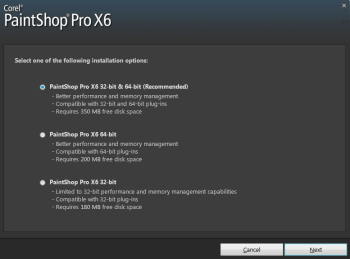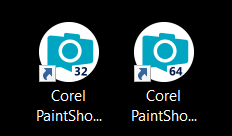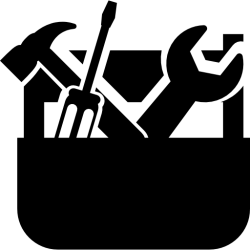Download Zip for print or saving to keep for later it contains the tutorial in pfd & rich text document & plus tutorial images
We made a zip file for you if you want to save or print the tutorials … The zip file contains the tutorial & images to the tutorial , the tutorials is in 2 formats, (Rich Text Document .RTF} & (Portable Document Format .PDF ) . You would need a pdf reader click here . or If you have Windows 10 you can open pdf files in the Edge, Chrome or Firefox Browsers ( That is what we use ). To open the Rich Text Document use Wordpad that comes with Windows… .
Installing PSP X6 -PSP 2022 installs different then the old way ( PSP 9 – PSP X5 ) and older psp versions if you have a 64 bit computer and it can be confusing and hard to set up your PSP
Corel and others do not come out and say this or I have not run into other tutorials how to really install and set up the PSP X6-2022 if you have a 64 bit computer I will admit I always had 64 bit since Windows XP but I updated my old PSP9 to X6 and I had trouble at first and I come out and ask Corel for help ..
so I hope this helps & this might be long so sorry about that please read all of it
I have now the latest PSP 2022 but the screen shot says PSPX6 These directions are the same for versions PSPX6 , PSP x7, PSP X8 PSP X9 & PSP 2018, PSP 2019. PSP 2020, PSP 2021 & PSP 2022.
Installing PSP
1 After you start your PSP install and agree to terms , and you put in your code /key in you will see a screen like this one you have 3 options
I recommend to install Both 32 & 64 bit ( Top Option ) in the install
A: If You Install Only 32 bit
Note * You Can use your old plugins that you have you but not use the new plugins 64 bit and most new plugins are 64 bit now a days
& you will need to download plugins as 32 bit instead of 64 bit from sites that offer both bits
B: If You Install Only 64 bit
Note * You can not use your old favorite plugins that you have at all period no matter what you can only use the new plugins 64 bit
& you will need to download plugins as 64 bit instead of 32 bit from sites that offer both bits
**C: Install Both 32 & 64 bits ( recommend ) Top option in install screen
If you do not choose any options it installs both 32 and 64 bit on your computer automatically Corel & I recommend you install both and use both so you can use both you old plugins that you love and have used for years they are 32 bit & be able to use the new 64 bit plugins that is now coming out
2: After you finish the install do your updates to PSP I usually do my updates right after install and before setting up .. and it should already have a link Under Help /Menu to Check Updates if not you can download and install Updates and Patches for PSPX8-2022 = Click Here
3 : Make sure you put in your DLLs .. you can get them Click Here
4: Do the After Install & Setting Up below specially the plugin folders
5 : I recommend after doing everything to reboot/restart computer before playing in psp
After Install & Setting Up :
I will try to help seriously it is not hard just a little different then what you are used to from past PSP versions installs
Just a reminder if you only installed PSP 64 bit and not 32 bit to .. your old favorite plugins will not work period ! no matter what you do that is why I recommend to install both 32 and 64 bit .. to use all plugins
If you installed Both 32 bit & 64 bit please read on .. which I recommend to do it might be a little confusing …
2 Work Spaces & 2 Icons & 2 Different Plugin Folders
After you install both 32 & 64 bit you will see 2 icons on the desktop
you will see 2 PSP desktop icons ( one says 32 & the other 64 )
You have 2 different PSP workspaces screens one 32 bit and the other 64 bit . You have to set up both screens & direct 32 screen and 64 screen to the folders
Both 32 and 64 bit work screens can share all the same folders ( mask, patterns, brushes & etc ) in your Documents PSP Folders except for the plugins .( see below under Special Plugin Folder) …
You can not run both screens at the same time ..
Tip : I use PSP 32 bit more and have PSP 32 icon on my Taskbar /Desktop and have PSP64 icon on my start screen in programs list I do this … just to keep me from getting confused.
Please Note *
If you do signature tag making you will mostly use 32 bit more ,Plus you will still need to use your FM Patcher tool = Click Here to patch some of your old plugins
But the 64 bit workspace comes in handy for the new 64 plugins that does not work in 32 bit & all the new plugins is coming out now a days in only 64 bit versions and it great for big projects or printing pictures too
most all favorite old plugins go in the 32 work screen Plugin Folder.
Special Plugin Folder:
Plugins are set up different for the new PSP and Computers follow directions below & if you are still having trouble with plugins.Please see our Plugin Trouble Shooter to set them up = Click Here
This is How I sat My Plugins up:
I made Plugin folder on My Documents / Documents
My Documents or Documents/ Plugins
With a sub folder for 32 bit and a sub folder for 64 bit it looks like this
My Documents or Documents/ Plugins /32 bit
My Documents or Documents/ Plugins /64 bit
You must set up you plugin file locations in both in PSP 32 and PSP 64 work screens.
In PSP / File/ Preference/ File Location
PSP 32 work screen must be directed to 32 bit plugin folder & the PSP64 workscreen must be directed to 64 bit plugin folder
Sample mine is directed
32 PSP work screen plugins is directed to Documents/ Plugins /32 bit
64 PSP work screen plugins is directed to Documents/ Plugins /64 bit
Be Sure To Set Administrator Rights for PSP both for PSP 32 & 64 bit
How to set up Administrator Rights Go here and look Under No 6#SET Administrator Rights For PSP on the Computer= Click Here
To be Honest for me … all the old plugs Eye Candy, 3 & 4 5 , Toadies, Xero FM Tools, Filters Unlimited and etc … that you have goes in the 32 bit plugin folder and only work in PSP 32 work screen
please note New Super Blade Pro & new Versions of Eye Candy 6 & 7 are 64 bit now…
The64 bit plugins like the free Google Nik Collection & New Super Blade Pro New Eye Candy 6 & 7 will go in your 64 bit plugin and work only in PSP 64 workspace screen
like I said above you must still use your FM Patcher Tool Click Here to patch some of the old plugins but it should work
please contact me ( Bev ) Click Here or at BAG A Snag = Click Here if you need help
Still having trouble with plugins
If you are still having trouble getting plugins working .. please check our PSP Trouble Shooter and follow the guide to get them working.
Plugin Trouble Shooter Page = Click Here